Display of references in the context area
Editing and deleting links to references
Especially in the academic field, documenting the sources of information and knowledge is indispensable. But even for non-academic users, creating references and using them for several articles or files can bring advantages. You also have the option of inserting references at any number of text passages in an article as a link.
General explanations on references can be found in the article References.
Edit the article in question, place the cursor at the point in the article where the links are to be inserted or select the text passage that is to carry the link. Then open the context menu (right mouse button) and click on "Link to Reference". Using the sub menu you can then choose between "Existing Reference and "New Reference".
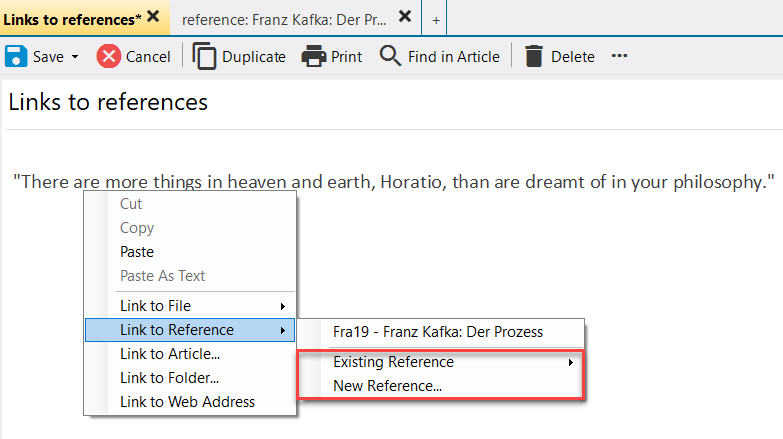
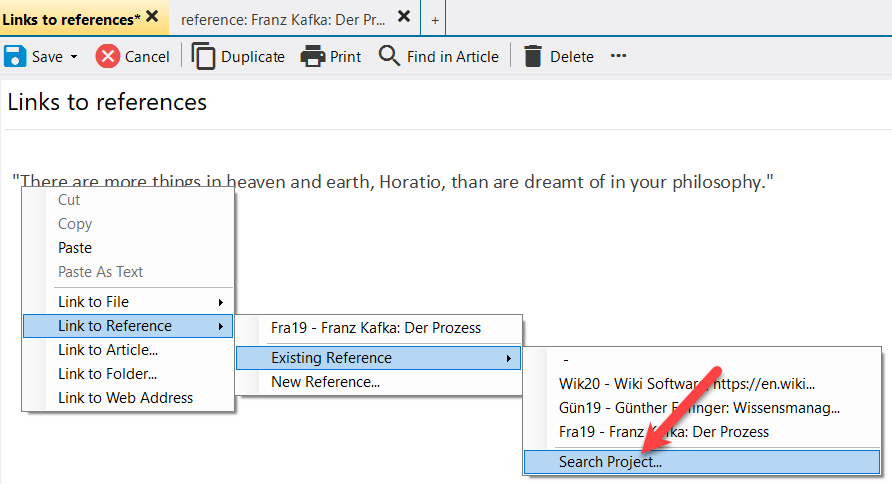
lexiCan then offers you in a dialog window all references that have already been created for the project.
After selecting one or several references by holding the Control key and confirming, lexiCan inserts the desired reference (source code), e.g.
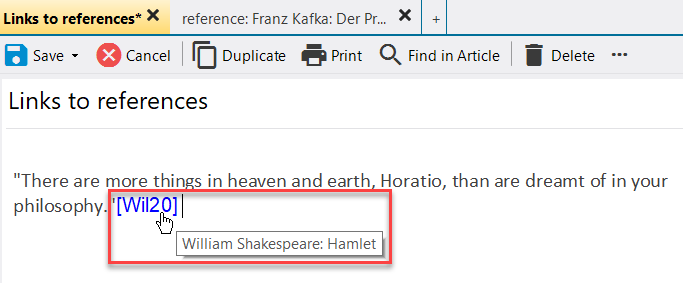
If you select "New Reference", lexiCan opens a dialog window with which you can create the new reference.
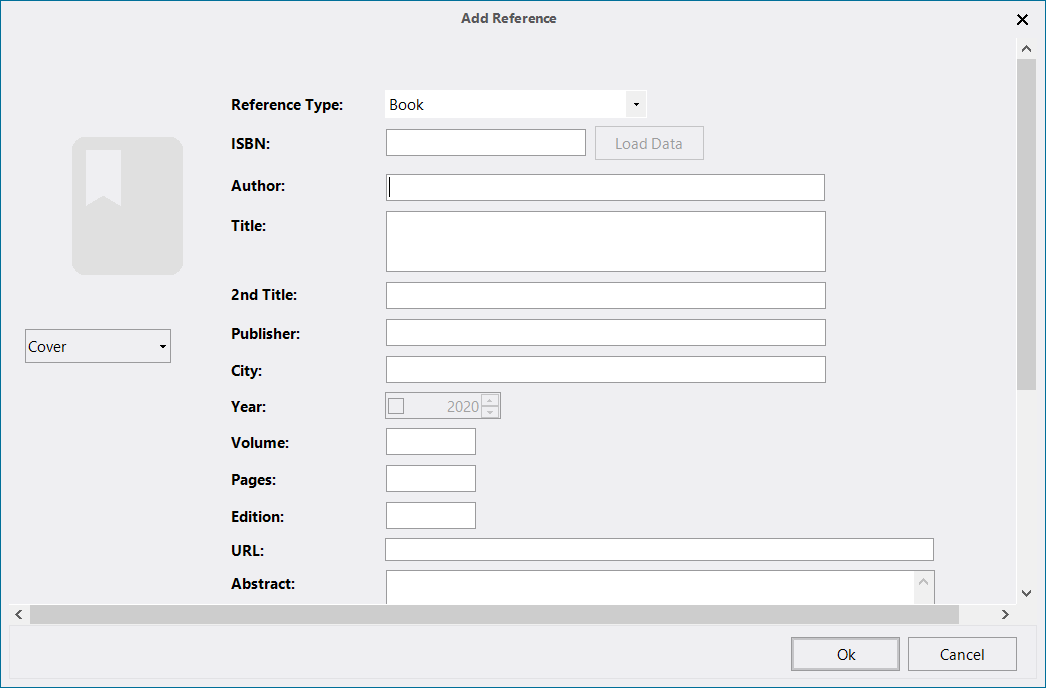
After entering all necessary data and confirmation, lexiCan inserts the desired reference (source code), e.g.
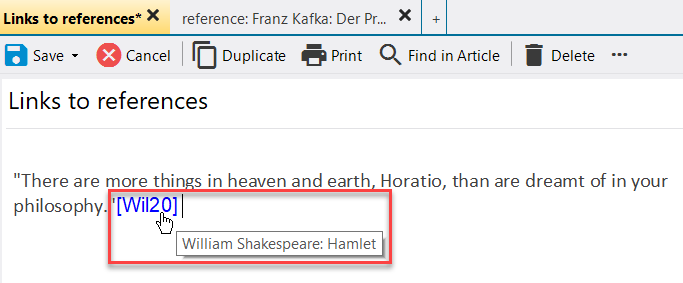
Display of references in the context area
Regardless of whether the reference is new or already in the project, it is listed in the context area under "References" after a link is entered, e.g.
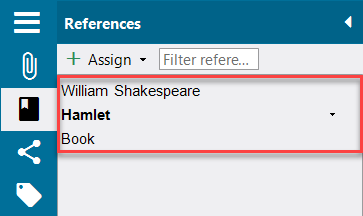
This entry will remain even if the reference in the article itself is deleted. To completely remove the article-reference connection, use the pull-down menu in the entry.

You can also go the other way round, i.e. you can assign one or more references to an article using the context area and then set the links in the article using drag'n drop, e.g.
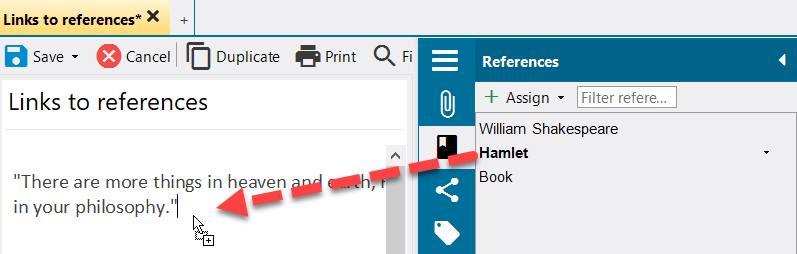
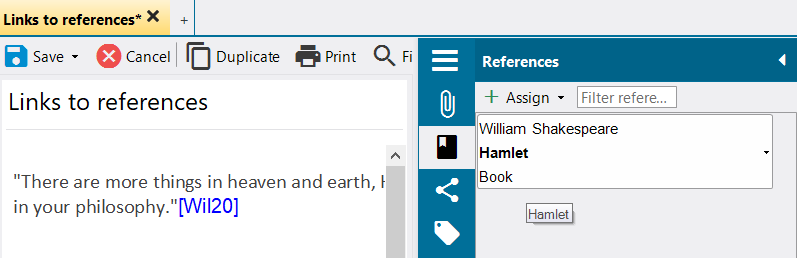
Editing and deleting links to references
To edit the link to a reference, we recommend that you delete it and insert a new one. For deletion, edit the article and click on "Remove link" in the pull-down menu (right mouse button).

To create a new link, see the upper section.
See also
Links to Web or E-mail Addresses