lexiCan alllows you to attach files to articles and references. These files are listed in the following described subarea of the navigation pane.
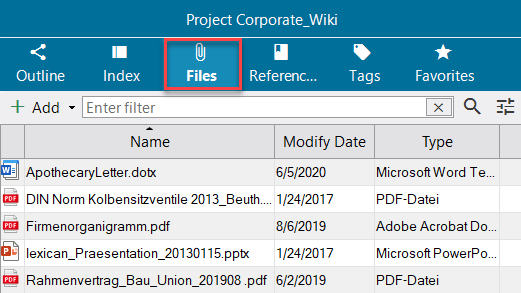
The file overview includes its own function bar. You can use them to add new files to the project without direct assignment to an article/reference. To do this, click "Add".
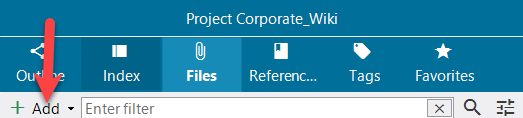
Inputs in the search and filter field first filter the entries and reduce the display to files whose label contains the characters you entered. In addition, if you click on the magnifying glass icon, an order is sent to the full-text search for the entire project (as with an entry in the box at the top right of the program window).
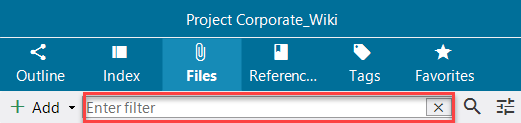
By clicking on the icon at the right of the magnifying glass, you can change the view of the list and, when selecting Details, show additional columns, such as the modified date of a file.
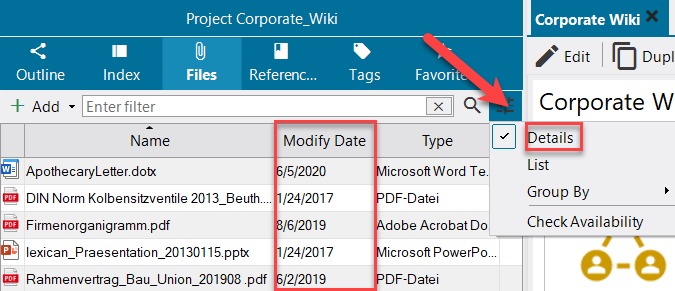
You can use the same icon to group the files in different ways, such as "Title".
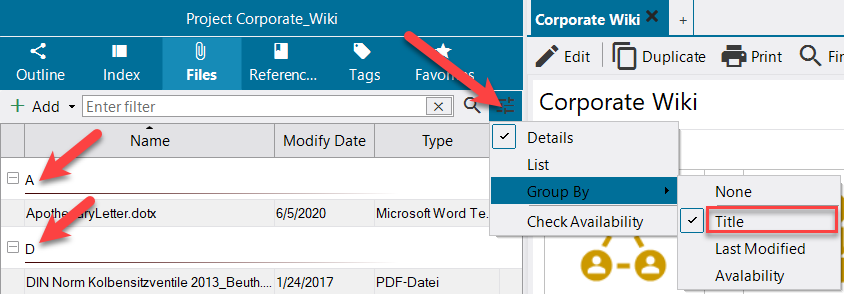
If files are not inserted as a copy into the project, but only a network reference is created (see Links to Files), the "Availability Check" can be very useful. It checks whether all files used within a project are available and identifies network references that are no longer working.
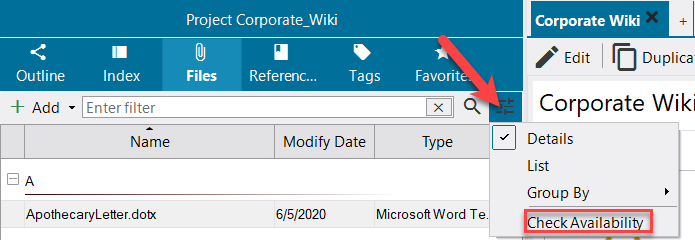
The context menu (right mouse button) allows you to open, save and delete files directly from the file overview.
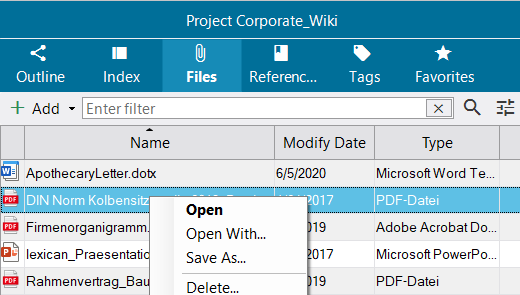
If you click on an entry, a tab opens with details about the file and the ability to preview. For files inserted as a network reference, the storage path is also displayed here. Copy allows you to copy the file to the cache.
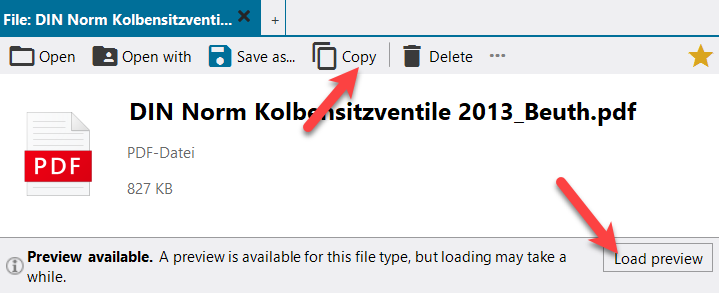
Continue with References.