Editing and deleting links to bookmarks
In addition to the general link to an article, lexiCan also gives you the possibility to use bookmarks to refer to precisely defined places in an article. This is especially useful for extensive articles and tables of contents like the following. Make sure that lexiCan displays bookmarks for the following explanations.
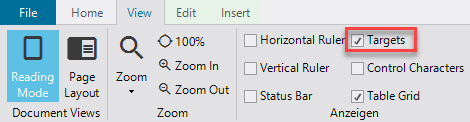
Before a link can be set to an exact passage within an article, this passage must first be defined and "marked". To do this, select the article with the (text) passage, put it in edit mode and place the cursor at the appropriate position. Then click on "Bookmark" in the "Insert" function bar.
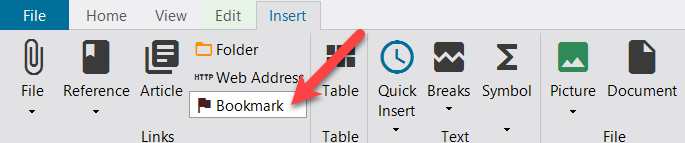
lexiCan then opens a small dialog window. Enter a name for the bookmark there. This should be unique so that it can be easily identified in the following. Click on "Add".
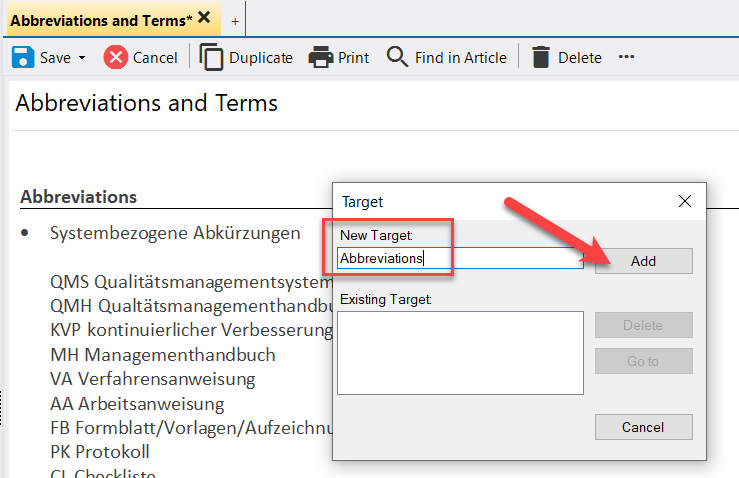
As a result lexiCan now shows a marker at the cursor position. This marker is purely technical and would not be printed out, for example.
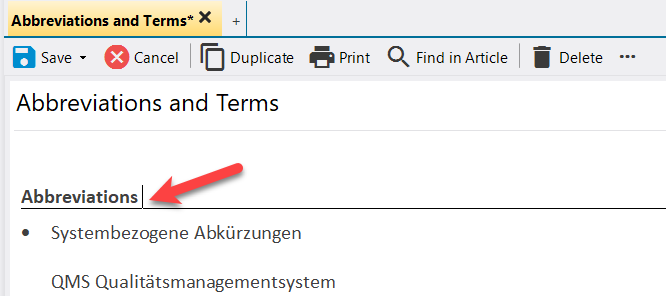
Before you can set a link to the bookmark you have just created, you must at least buffer the article.
Select the article in which you want to insert a link to a bookmark and put it in edit mode. The article of the bookmark and the article into which the link is to be inserted can be identical. Place the cursor where you want the link to appear or select the text for the link. Then click on "Article" in the "Insert" function bar.
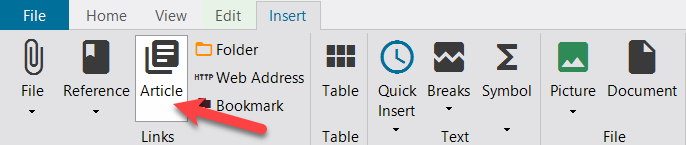
Alternatively, you can use the key combination Ctrl-T or the context menu (right mouse button).
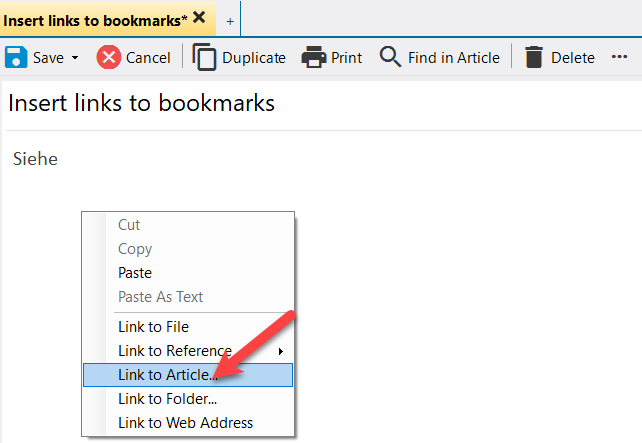
lexiCan then opens a dialog window. Use the different views "Recently used", "Index" and "Outline" to select the article in which you have inserted the corresponding bookmarks and click on the small button to load the bookmarks of the article.
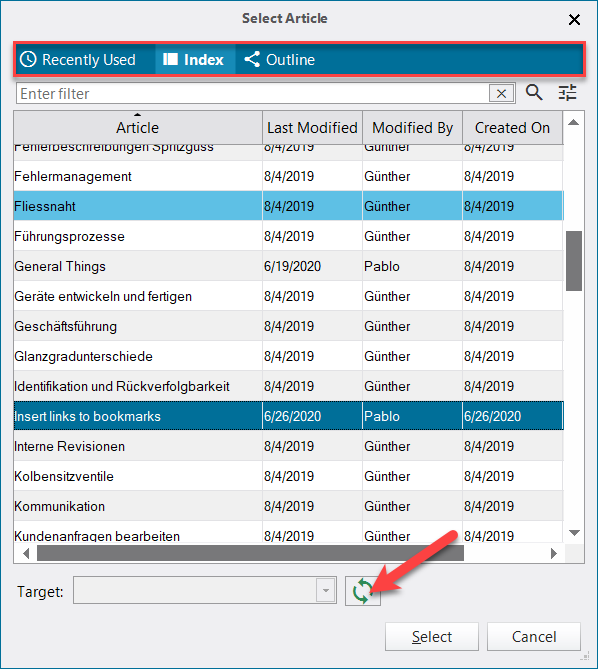
lexiCan then loads the bookmarks and places them in the pull-down menu for selection.
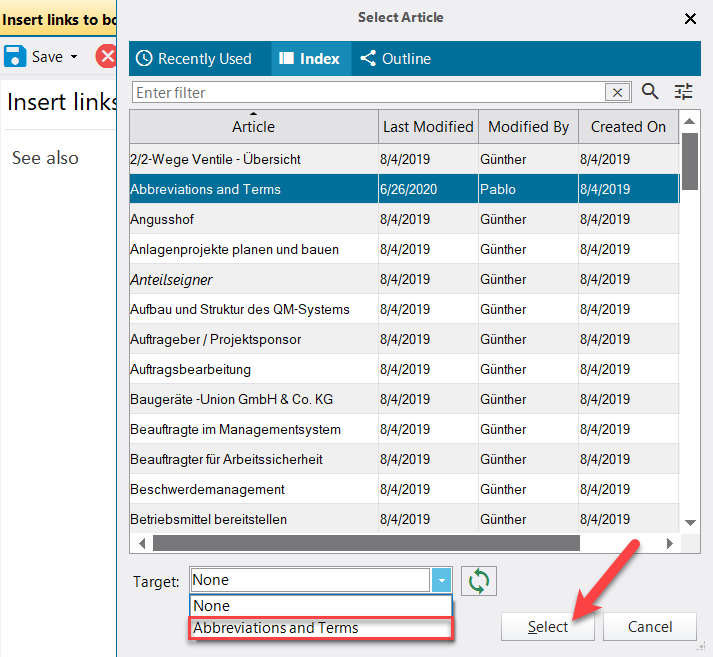
After selecting the correct bookmark and confirming the selection, the link is inserted, which will take you directly to the bookmark with a mouse click in the future (for information on the functionality of links while editing an article, please refer to the article Using Links). lexiCan inserts the name of the bookmark article, the bookmark itself is displayed in brackets in the tooltip as soon as you place the mouse pointer over the link, e.g.
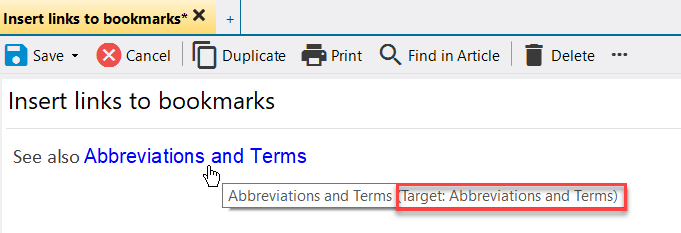
It may therefore be useful not to place the reference in the "void" but to define a word for the link at the beginning, e.g.
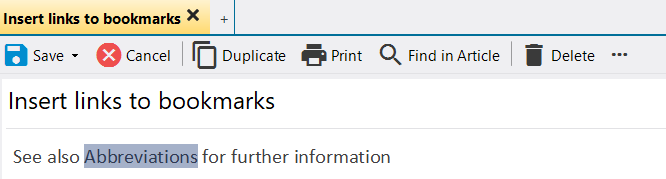
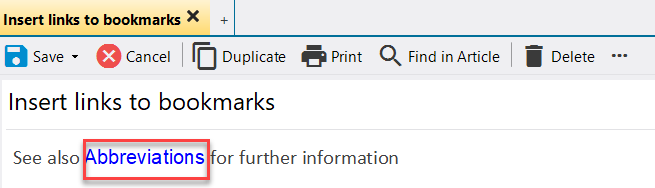
Editing and deleting links to bookmarks
If you have set a link to free text, you may want to change the link and define a different destination for the link. In this case, edit the article and select "Edit link".
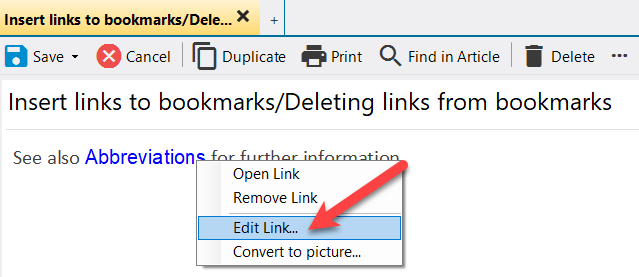
For further procedure see upper section.
The links can be deleted analogously via the menu item "Remove link" or simply by pressing the delete key.
See also