Editing and deleting links to folders
If an article is associated with many files, it may make sense to include a link to the appropriate file folder on the network that contains the files in the article instead of links to all files. Depending on the case, this way you are more independent, e.g. regarding the naming of the files.
Edit the article in question, place the cursor at the point in the article where the links are to be inserted or select the text passage that is to carry the link. Then click on "Folder" in the "Insert" function bar.
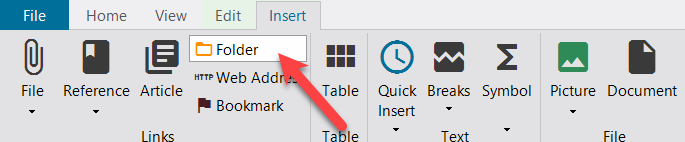
Alternatively you can use the context menu (right mouse button).
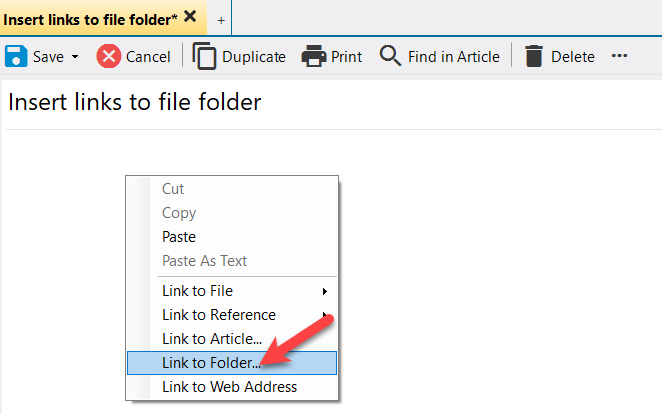
In the Windows file selection dialog box, navigate to the appropriate file folder, for example
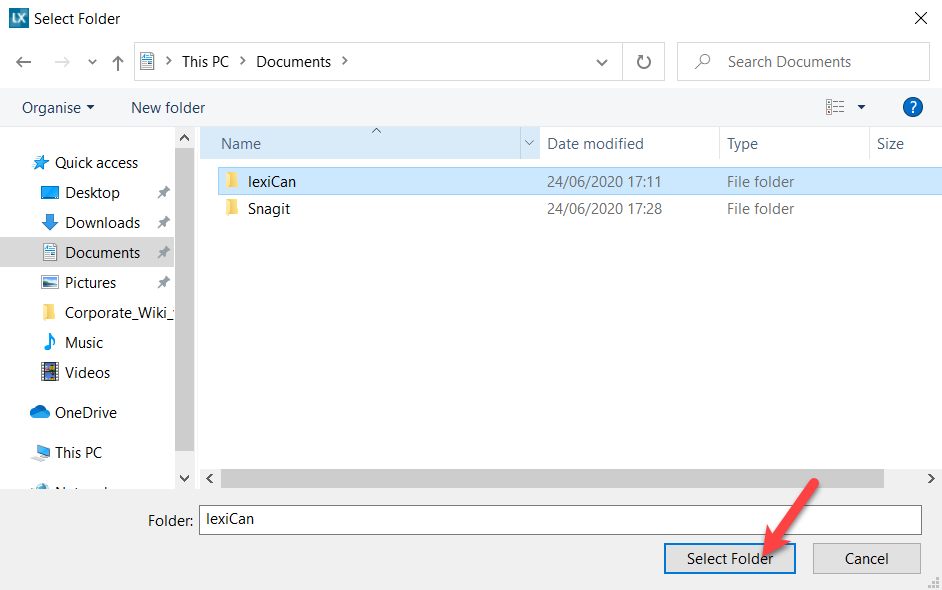
After confirmation of your selection, lexiCan inserts the desired link at the pre-defined position in the article and uses the format template "Link" for formatting, e.g.
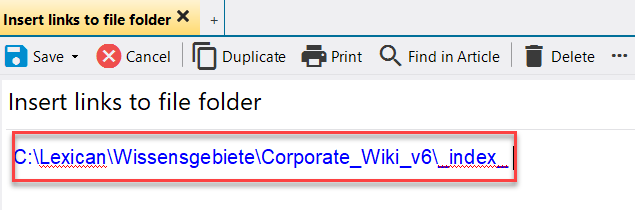
Editing and deleting links to folders
To edit the link to a folder, we recommend deleting the folder and inserting a new link. To delete, take the article in editing and click on "Remove link" in the pull-down menu (right mouse button).
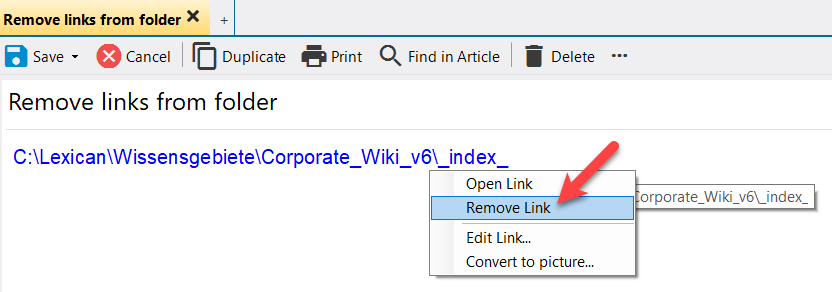
To create a new link, see the upper section .
See also