Setting links to other articles
Automatic setting of links to existing articles
Changing and deleting of links to other articles
lexiCan enables you to quickly and easily link articles with each other and thus to easily switch to related content. Please note the general information in the article Using Links
Setting links to other articles
Select the article in which the link is to appear and edit it. Place the cursor at the point where the link is to appear or select the text for the link. Then click on "Article" in the "Insert" function bar.
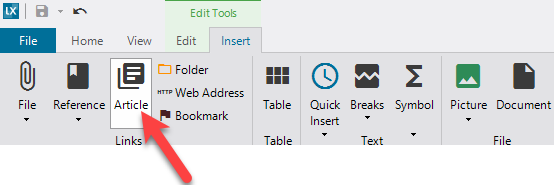
Alternatively, you can use the key combination Control-T or the context menu (right mouse button).
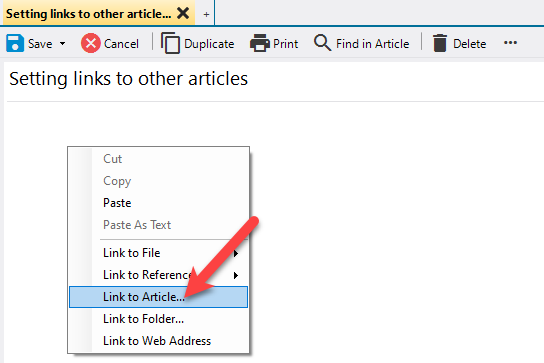
lexiCan then opens a dialog window. Use the different views "Recently used", "Index" and "Outline" to select the article that should be the target of the link.
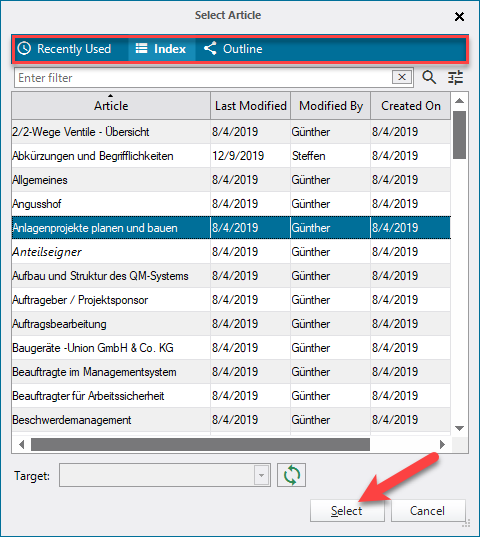
After you have confirmed your selection, lexiCan inserts a link at the previously determined position. With this link the respective article can now be called up by mouse click, e.g.
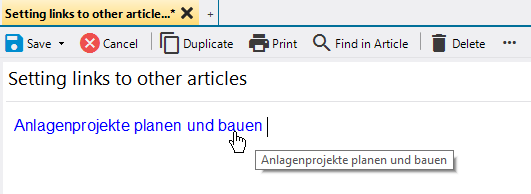
For information on the functionality of links while editing an article, see the article Using Links .
Alternatively, you can insert the link directly, by drag'n drop of the respective article from the navigation areas "Index" or "Outline".
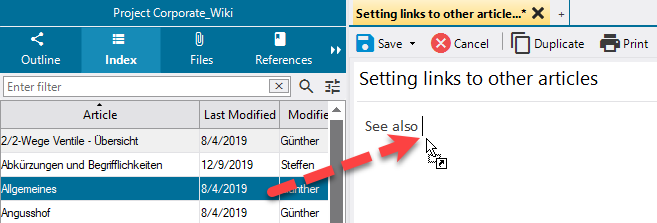
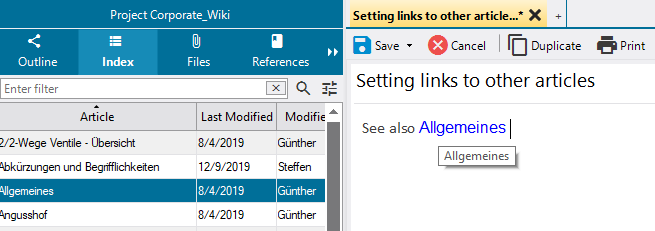
Automatic setting of links to existing articles
lexiCan can automatically generate links during text input if you enter text that corresponds to the description of an article (up to two words) (default). You can (de)activate this functionality in the program settings.
Changing and deleting of links to other articles
Take the article in the edit mode and select "Edit link" from the context menu (right mouse button).
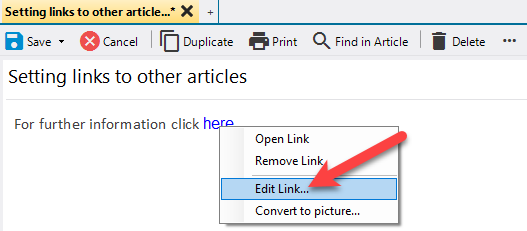
For further procedure see upper section.
The corresponding links can be deleted analogously via the menu item "Remove link" or simply by pressing the backspace key from the end.
See also