Automatic opening of projects at program start
Opening of projects via history
Opening projects via start file
Opening several projects in parallel
From the user's point of view a project in lexiCan is to be regarded like a single file, even if it is a folder with several subfolders and many files (Structure and Content of a Project's Data Set). And indeed there is also a start file.
Automatic opening of projects at program start
According to the default settings lexiCan always opens the last used project automatically. You can change this in the program settings.
Opening of projects via history
The most common way to open/change projects is to use the history displayed under File/Open. There you will find a list of the last used projects. To open it, simply click on the desired project. The maximum number of entries in this list can be set in the program settings.
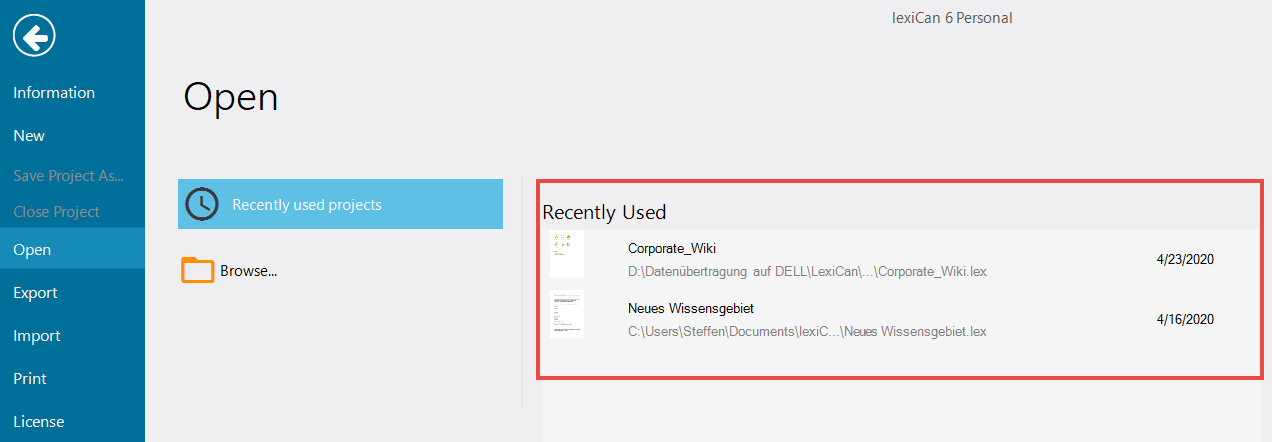
You can change this display using the context menu (right mouse button) and, for example, permanently pin or even delete entries.
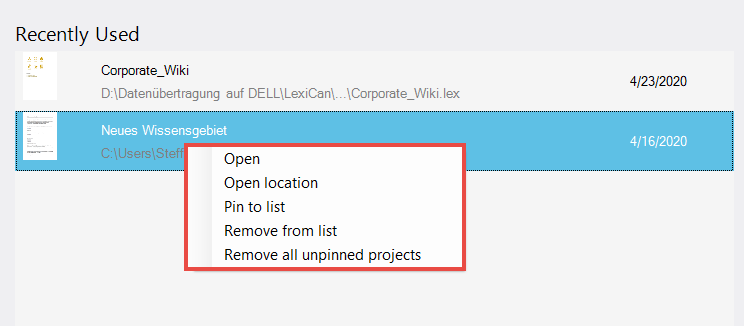
Opening projects via start file
If a knowledge area cannot be opened from the history display due to a missing entry, click on "Browse".
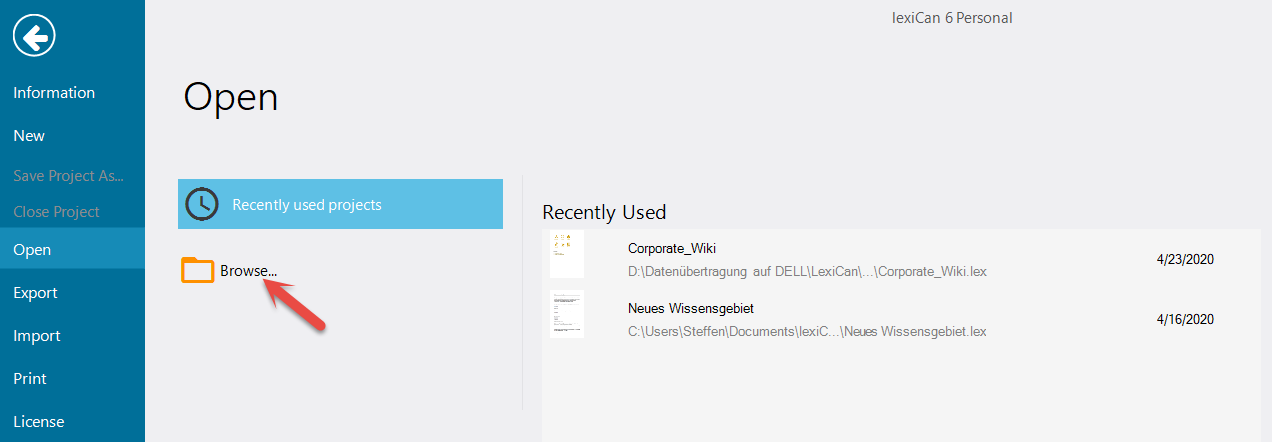
This opens a dialog box for file selection. Navigate to the location of the project. If you have adopted the default setting of lexiCan when creating the project, you will find its data record in the folder Documents\lexiCan. In the folder of the project select the LEX file and confirm with "Open" ("Öffnen").
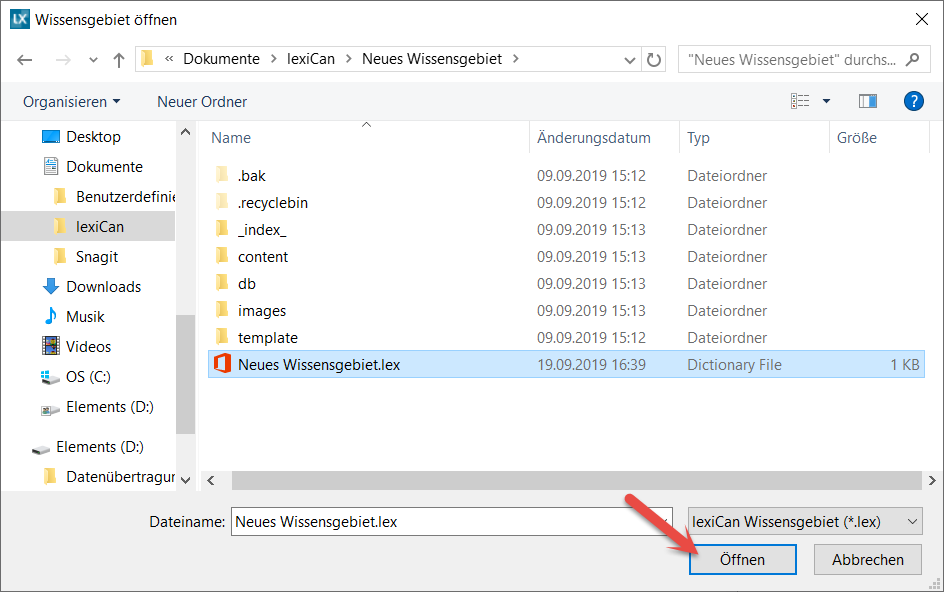
Opening several projects in parallel
lexiCan can be started several times. So you can access several projects in parallel. Also the transfer of content between projects is possible in a comfortable way (see also Importing Articles from other Projects ). You start another instance of lexiCan in the same way as the first instance, for example via the start menu or a desktop icon.
Please do not carry out parallel processing in two instances of the same project! This can lead to serious damage to the database.
See also