Defining categories and features
Assigning categories and/or characteristics to articles
Benefits of categories and features
Articles can be categorized in lexiCan, i.e. you can put them into categories. In addition, features can be defined and, if desired, these can be combined under categories.
Defining categories and features
Categories and (subordinate) characteristics are created via the "File" function pane in the "Information" section. Click on "Manage Categories" there.
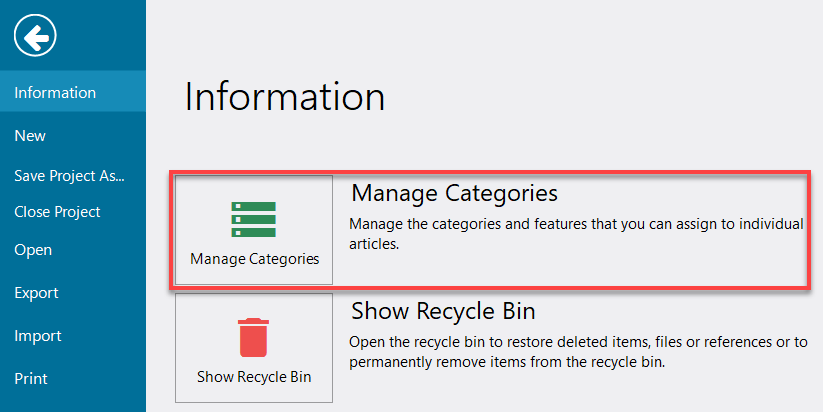
lexiCan opens a dialog window where you can now create, edit or delete categories and features. lexiCan creates by default some categories and features as examples.
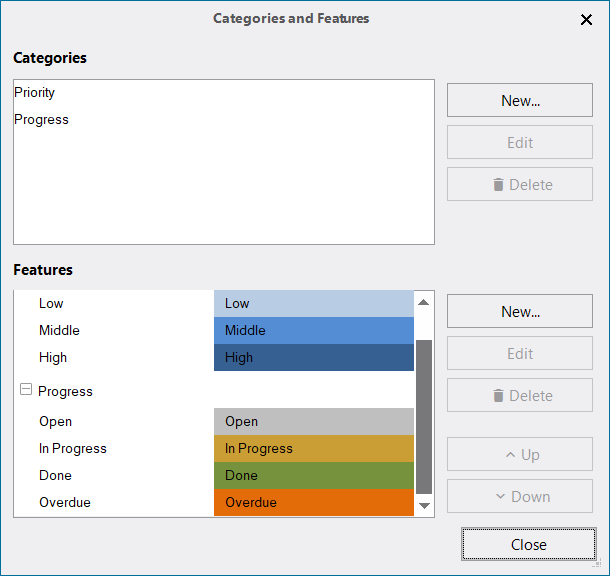
The difference between categories and features is that you can group any number of features under one category. The following example tries to illustrate this.
There are two categories defined "Progress" and "Features". These two categories can be found as superimpositions in the "Features" section.
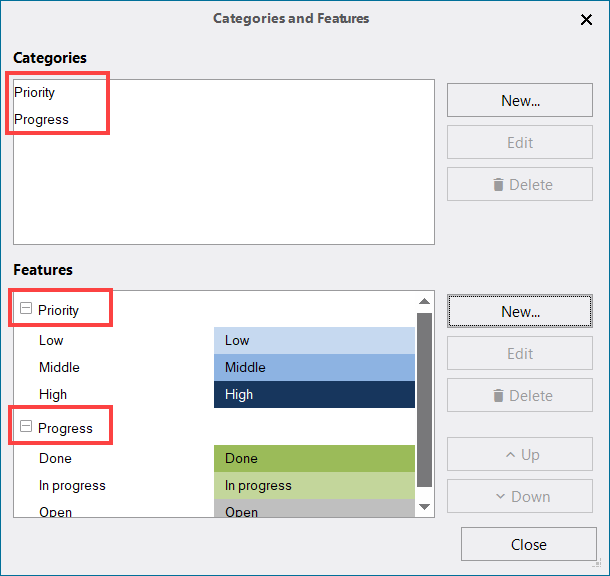
In the example, different features are assigned to the two categories ("Progress" and "Status").
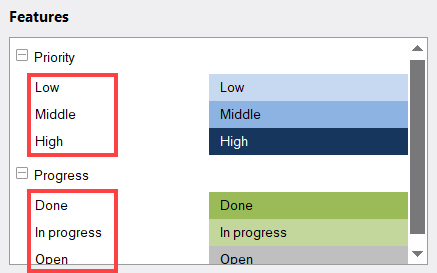
Features do not necessarily have to be assigned to categories, for example
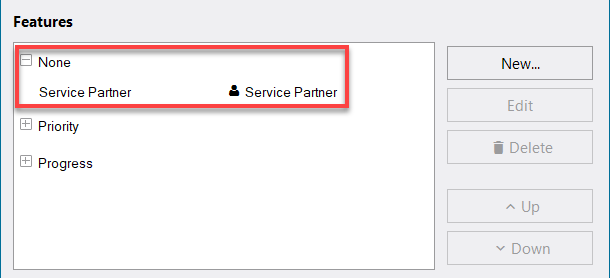
In contrast to categories, features such as the examples above can be individually designed using colors and symbols.
Categories have another important setting for this:
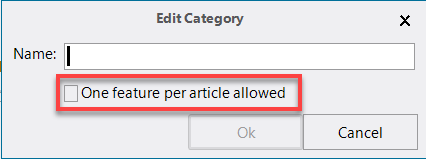
The possibility of only allowing one feature per article means that only one feature from a category may be assigned to an article. For example, it makes little sense to assign the characteristics "open" and "closed" or "to edit" and "finished" to an article at the same time.
Assigning categories and/or characteristics to articles
Categories and/or features are assigned to an article via the context area.
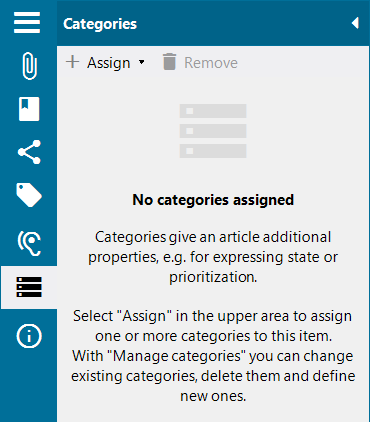
Via "Assign", for example, an article can be assigned the feature "Low" from the category "Priority".
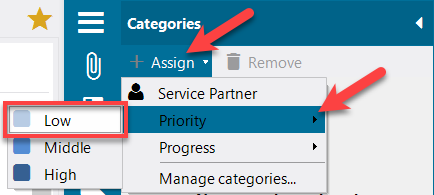
The assignment is then displayed in the context area as well as below the article description.
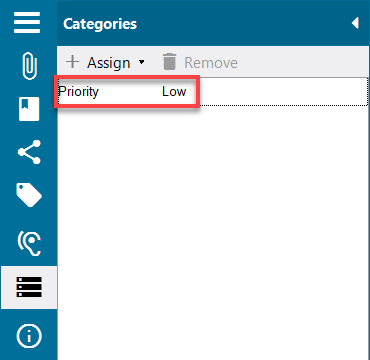
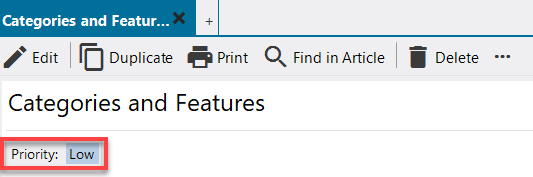
Benefits of categories and features
An assignment of categories and/or features allows you to mark articles, e.g. as "in process" or "completed", to group them accordingly in the article index and to better narrow down the results in searches.
A grouping according to categories/characteristics in the article index can be done by clicking on the small button on the top right and selecting "Group by", "Categories" and below that e.g. "Supplier Classification". Optionally you can hide articles without classification in a category (dashed arrow).
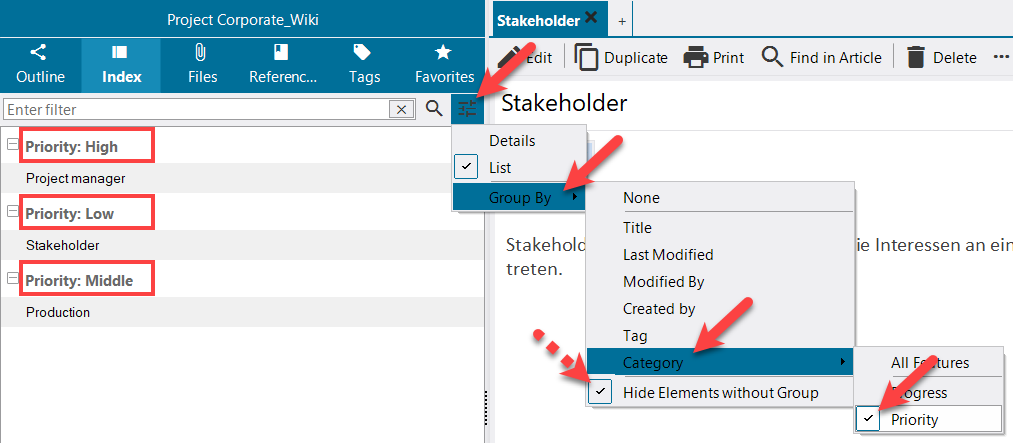
Searches via full-text search often produce a large number of results. Categories and features can be used to narrow down the search results.
The following example searched for a supplier of "handkerchiefs" and found two articles/suppliers who can deliver this product.
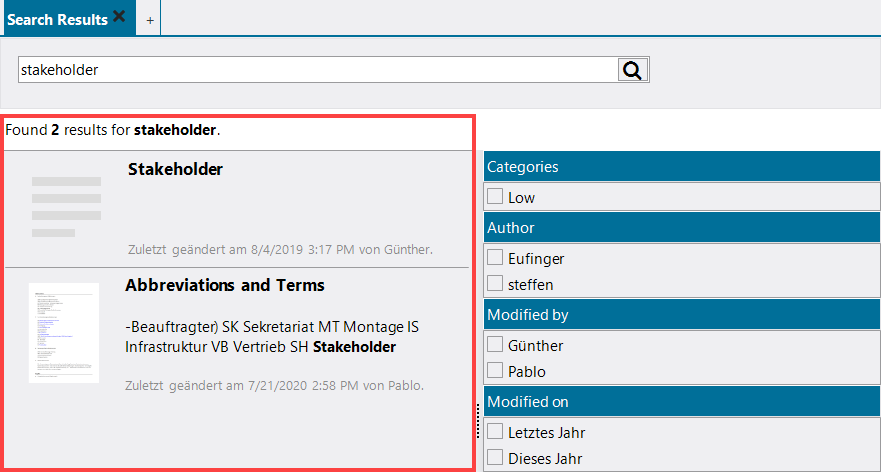
The search results can be narrowed down using the area to the right of the overview. Among other things, you can define here that only search results that are assigned to certain categories and/or features should be displayed.
In our example we only search for A suppliers and limit the search result accordingly.
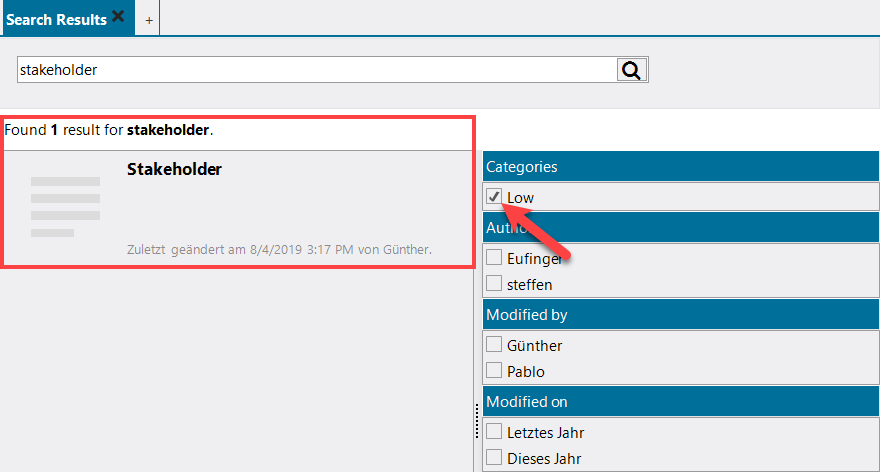
See also